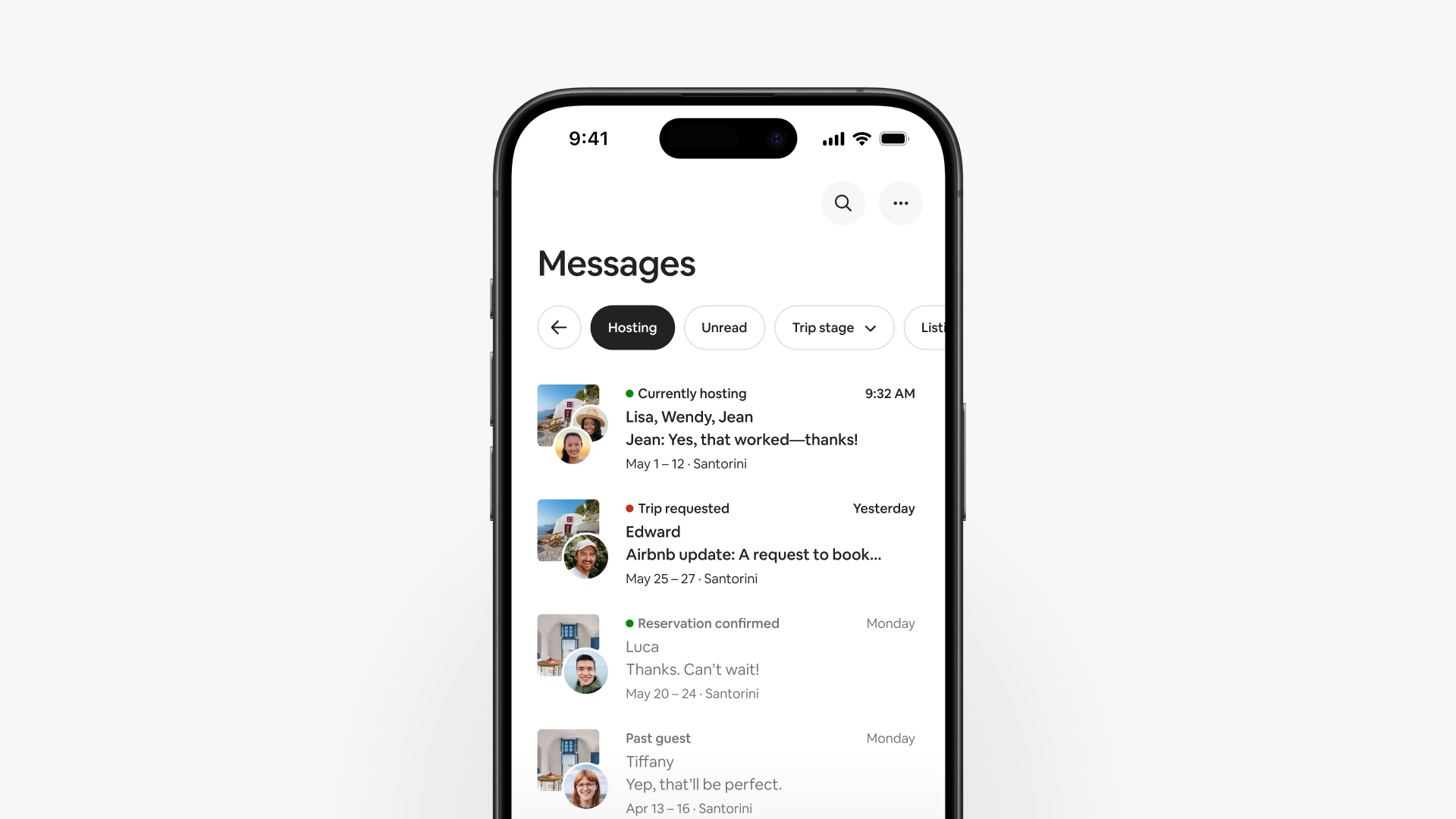The Messages tab is your new inbox
Editor’s note: This article was published as part of the 2024 Summer Release. Information may have changed since its publication. Read about our latest product release
Hosts use their inboxes more than any other part of the app. With the new Messages tab, communicating on Airbnb is faster and simpler.
Your redesigned inbox puts all your hosting, traveling, and support messages in one place. The Messages tab lets you:
- Filter messages with a tap or click.
- Communicate in a group conversation with every guest who joins a reservation.
- Answer guests’ questions more efficiently with AI-suggested quick replies.
- React to messages with emojis.
- Search across your messages easily.
New design and quick filters
The default view in the Messages tab shows all your messages. Select Hosting, Traveling, or Support to filter messages by type.
Within Hosting, you can apply these additional filters:
- Unread displays only unopened messages.
- Trip stage sorts messages by reservation requests, upcoming reservations, currently hosting, or past reservations.
- Listings sorts messages by listing if you have more than one.
- Starred shows only the messages you’ve marked with a star.
If you have a Co-Host, are a Superhost Ambassador, or host an Experience, you’ll also find these filters in the Messages tab:
- Co-Host shows conversations between you and any Co-Hosts on a listing.
- Superhost Ambassador displays messages between you and Hosts you’ve matched with.
- Experiences lets you read messages related to those bookings.
Each new booking starts a new conversation. Every conversation has a label, like Trip requested or Co-Host, so you can see what it’s about at a glance. A green dot indicates the message refers to a current or upcoming booking. A red dot signals you need to take action, like respond to a trip request.
Use the Traveling filter to view the messages you send and receive as a guest. The Support filter shows your messages with Airbnb Support.
Group messaging with guests
Hosts can now communicate with every guest who joins a trip. Here’s how group messaging works:
- The booking guest invites other people to join their reservation.
- Any guest who accepts is added to the reservation and the group conversation for that trip. Guests can read all the messages—even if they join late.
- You send messages to everyone in the group conversation.
- Select the Details button for more information about the reservation and the conversation, including a list of everyone who’s joined.
- Select a guest’s photo to access their profile and learn more about who you’re hosting.
AI-suggested quick replies
Quick replies are message templates you create to answer routine questions about check-in, checkout, and more. You need to set up quick replies to use the new AI-suggested quick replies feature.
This feature uses AI to understand a guest’s question and automatically suggest one of your quick replies as an answer. The suggested quick reply appears in the group conversation, where only you can see it. You can review and edit it before you send the message.
Emoji reactions
The Messages tab lets you respond to messages by adding emojis. Anyone in a conversation can use the smiley face, heart, thumbs up, clapping, or laughing emoji to acknowledge messages.
Search across your messages
Need to find a specific conversation? The upgraded search tool looks across your messages.
You can search messages by a person’s name or a specific word or phrase. The results take into account any filters you’ve applied, helping you find conversations faster.